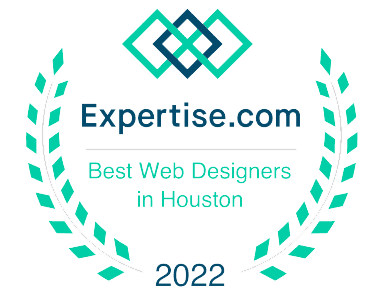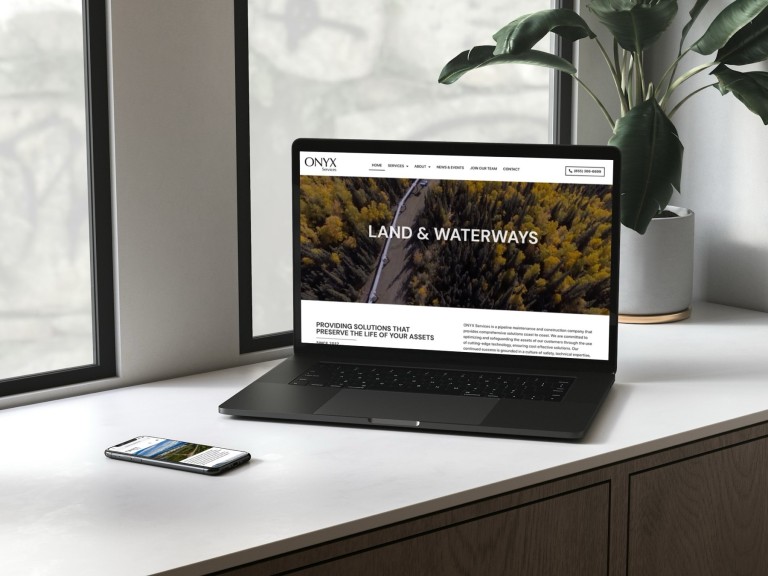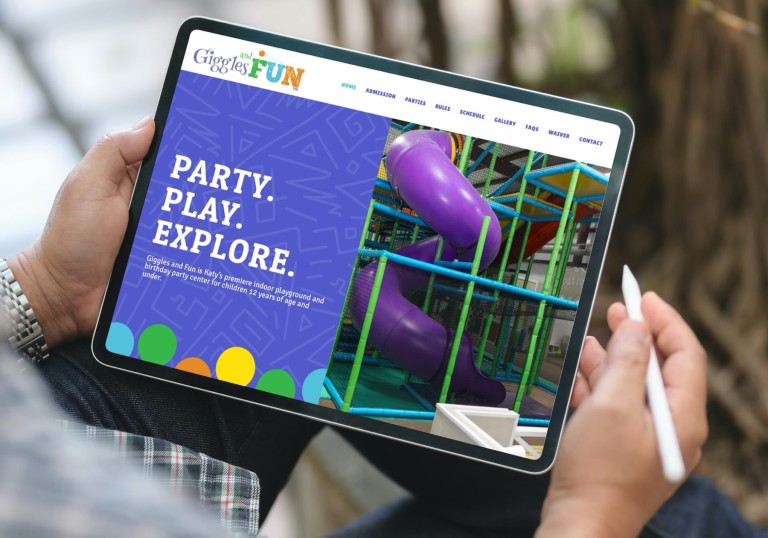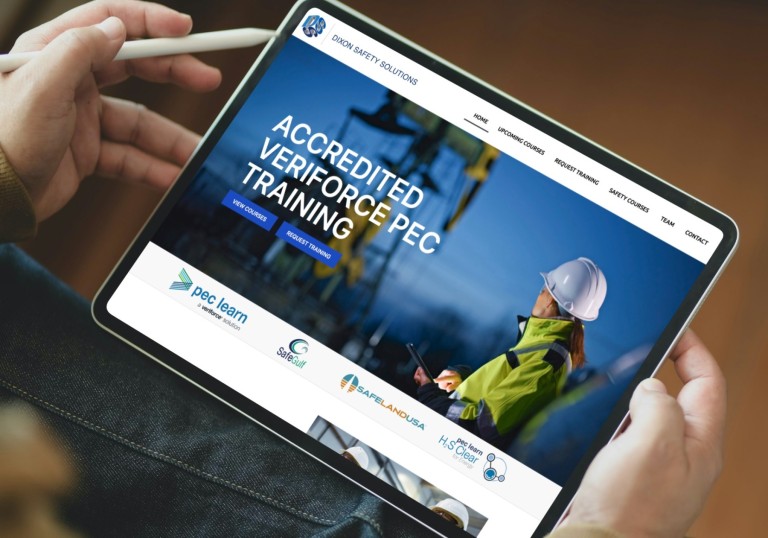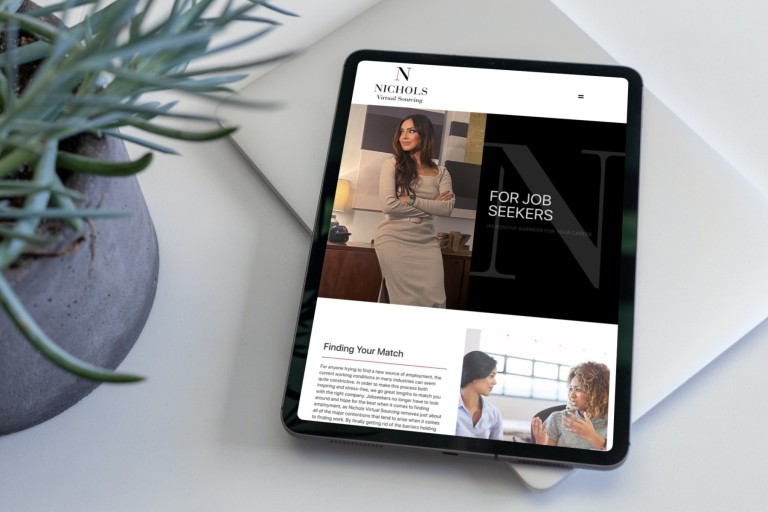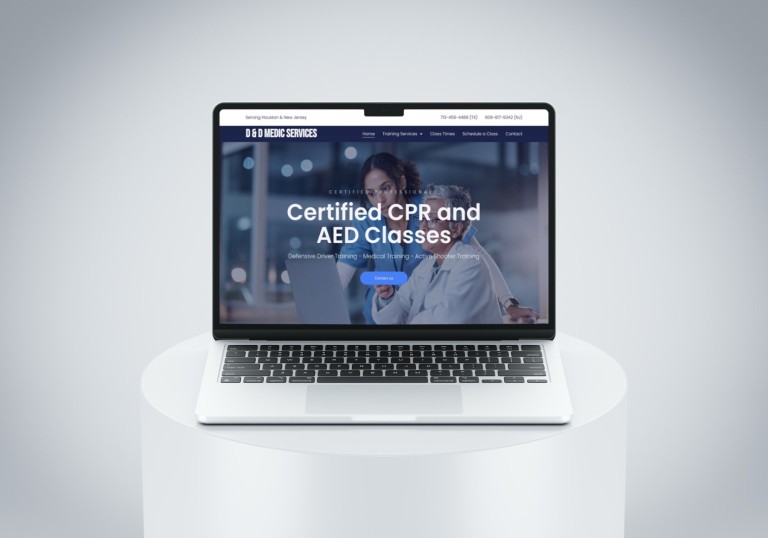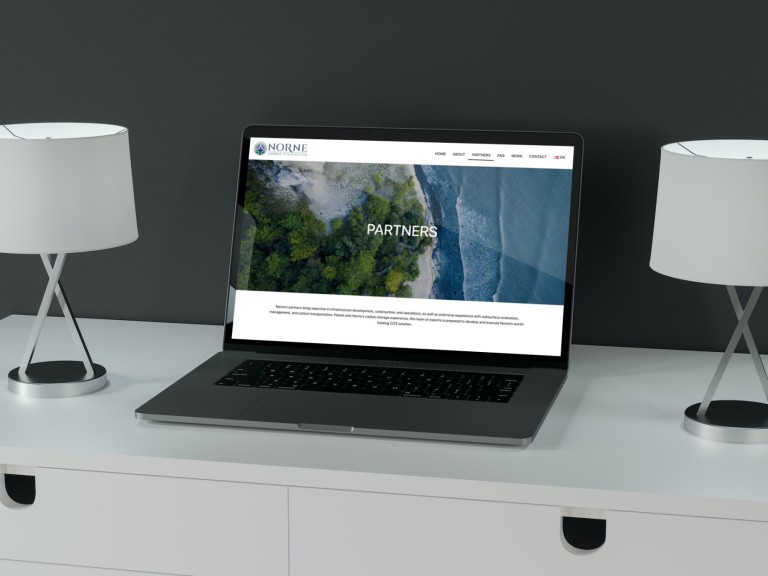WordPress Web Design
A great website design can be the most cost-effective advertising method for your business. How your website looks and functions greatly influences your customer’s perception of your business.
We also offer web development services to give your web presence awesome functionality for your customers.

Logo & Graphic Design
If you need logo design, graphics for your website, or print collateral, we will help define your brand across all media. With our one-stop shopping approach your branding will be consistent and convenient.
Web Hosting
Email Hosting
Testimonials
“If you’re looking to create a website and have no idea in the world of how to go about it JellyFlea is your ticket. They definitely know their business and are true professionals.”
“JellyFlea did a great job redesigning and improving our existing website. We’ve received so much positive feedback from our target audience. The website looks amazing, modern and is already bringing in more contacts than before.”
“What a great experience. JellyFlea listened to our ideas and needs and then created our beautiful new website which exceeded our expectations. Thank you to the JellyFlea Team for taking our new website to the next level!”